But I Don't Have a Computer Lab!
Using One Computer in the Classroom
These are notes on a presentation given by Donna Ashmus
SouthEast and Islands Regional Technology in Education Consortium (SEIR*TEC)
OBJECTIVE:
- To provide teachers with methods of effectively using a single computer in the classroom
- To share ideas for further exploration
7 Categories of Classroom Computer Use
1. Administrative Tool
- Word processor- letters, class notes, quizzes, word searches
- Test generator
- Database for mail merges
- Attendance and grade book
- Communications- e-mail other teachers, join educational listservs
- Research tool- educational CDs, Internet
2. Presentation tool (see Display options at bottom of this page)
For teachers:
- display notes, quizzes, video clips, etc.
- science/math class to create graphs, charts
- demonstrate computer basic skills/training
- review information/drill facts
For students:
- use with oral reports
- show multimedia projects
3. Communication station
- E-mail other students/classrooms (i.e. keypals), other teachers, subject experts
- http://www.askanexpert.com
- Quick Cam to take pictures of students or communicate face to face
4. Information station
- Use CD-ROM encyclopedia for research, pictures, video and sound clips, etc.
- Use Internet to access libraries, projects, databases, addresses, etc.
5. Publishing tool
- Monthly class magazine, newsletter, anthologies
- Classroom journal
- Ongoing story center
- Brochure for project
- Web publishing
6. Learning center
- Specific content software to reinforce or remediate skills (drill and practice)
- Use templates for student projects
7. Simulation center
- Use specialized software to create simulations (i.e. Tom Snyders software)
- form teams of students
- students complete worksheet as they work through the program
- students make predictions
Issues in the One Computer Classroom
Issue #1- Hardware
- Placement- do students/teacher have easy access?
- Portability- can computers be moved?
- Security- can computers be secured?
- Display- can computer be seen by all students?
Issue #2- Software
Recommended minimum load:
- Word processor (Word, ClarisWorks, etc.)
- Presentation software (PowerPoint, KidPix)
- Spreadsheet/graphing software (Excel, etc)
- CD-ROM encyclopedia (MS Encarta, Grolier's, Compton's, etc.)
- WWW browser and e-mail program
Some content-specific software options:
(note: SEIR*TEC does not promote or support any specific software package or product)
Issue #3- Internet
- Print out pages from the web
- Use WebWhacker to download pages& remember fair use policy
Issue #4 Management
- Use cooperative learning groups (teams)
- Use mentors, volunteers, parents
- Create trained experts from the students in your class
- Preplan! Use time on computer wisely
- Use templates
- Print out clipart/ fonts from programs students will be using
- Break project into small parts so students can work on different sections
- Save work on individual student disks
- Team with other teachers to borrow and group computers together
Additional Resources:
Great Teaching in the One Computer Classroom
The One Computer Classroom
The Four Computer Classroom
Multiple Intelligences and Technology
Some Display options:
TVator Pro for PC/Mac
Pocket Scan Converter
TView by FOCUS
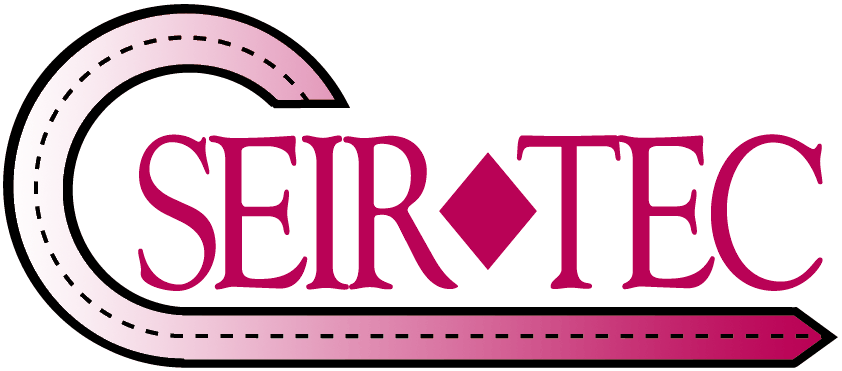 Return to SEIR*TEC Home Page
Return to SEIR*TEC Home Page
![]() Return to SEIR*TEC Home Page
Return to SEIR*TEC Home Page